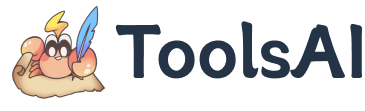Text Splitter
The Text Splitter is a powerful tool for processing long text, ideal for use cases like optimizing input for AI models such as ChatGPT and DeepSeek, document editing, and social media content management. It supports three splitting modes: by character count, by custom delimiters, and by Chinese paragraph segmentation. Advanced features such as escape character support, batch export, and ZIP packaging make text processing more efficient and user-friendly.
Three Splitting Modes
1. Character Count Split Mode
Set the maximum number of characters per text segment in the “Split Character Count” input box (default: 2000 characters). The system will split the text based on the specified length, suitable for scenarios that require control over text size.
Special Feature: If the input is left empty or set to 0, and custom delimiter splitting is enabled, the system will only split by delimiter with no character limit.
2. Custom Delimiter Split Mode
- Mixed Splitting: Combines character count limits with delimiter-based splitting, searching for appropriate delimiters near the split point to preserve semantic integrity.
- Pure Delimiter Splitting: If character count is left empty, the system will split only by delimiter with no character limit.
- Smart Recognition: Supports single-character delimiters (e.g.,
。) and multi-character delimiters (e.g.,\n\n). - Delimiter Retention: Each split segment retains the delimiter at the end of the paragraph.
Quick Settings:
- Chinese Sentence Endings: One-click fill with
。 ? ! - English Sentence Endings: One-click fill with
. ? !
Escape Character Support: \n (newline), \r (carriage return), \t (tab), \s (space), \\ (backslash)
3. Chinese Paragraph Split Mode
Click the “Split by Chinese Paragraph” button to use an intelligent paragraph recognition algorithm to split Chinese text naturally by line breaks. Designed for Chinese articles, blog content, and other texts where paragraph integrity is important.
Advanced Feature Settings
Performance Optimization Options
- Large File Optimization: For files larger than 5MB. When enabled, it hides the source text preview to prevent page lag.
- Hide Result Preview: Useful when there are too many split segments. Hides the content preview and only keeps the export functionality.
Export File Name
You can customize the base name of the output file in the “Export File Name” input box. File names can include extensions (e.g., document.txt) or be extensionless. If left blank, the original upload file name or a default name will be used.
Export and Copy Functions
Smart Batch Export
Merge Export: Click the “Export Merged Text” button to combine all split segments into a single file, separated by double newlines.
Individual Export: Click the “Batch Export Text” button to export in bulk:
- ≤10 segments: Downloaded individually, named as
[filename]_[index].txt - >10 segments: Automatically packaged into a ZIP file to avoid excessive downloads
Quick Copy Function
The tool allows setting a custom base name for exported files in the “Export File Name” input box. Each segment includes a dedicated “Copy” button. Clicking it copies the content to the clipboard and changes the button color to confirm success. Real-time statistics such as character count, line count, and number of segments are also displayed.
Use Cases & Recommendations
AI Model Input Optimization
- ChatGPT/Claude: Character limit 4000–8000, recommended to use Chinese sentence endings
。 ? ! - Code Processing: Character limit 2000–3000, use delimiters like
\n\n
Social Media Content
- Weibo/Twitter: Character limit 140–280, use sentence-ending delimiters
- WeChat Official Articles: Use Chinese paragraph split mode to preserve structure
Document Editing
- Academic Papers: Character limit 5000–8000, split by
\n\nto separate sections - Translation Prep: Use paragraph or custom delimiter splitting to maintain unit completeness
The tool uses pure front-end processing. All data is handled locally in the browser, ensuring privacy and security. It supports real-time preview, intelligent caching, and responsive design, allowing efficient text splitting without relying on a server.