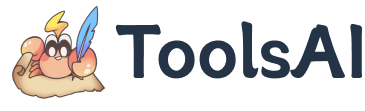Project Introduction
In recent years, with the rise of online video, translations of popular foreign films and series are mostly handled by video platforms, while the once-active fansub groups have gradually faded from public view. However, the demand for subtitles for niche and self-made videos has not been effectively met, leading to a continuous increase in the number of videos without subtitles. To solve this problem, the Whisper tool can be used to automatically generate subtitles for these "raw" videos, which can then be translated into other languages using a translation API. For specific steps, you can refer to the article: Can't find subtitles? Whisper lets you understand Japanese dramas even if you don't know the language.
To address issues in the market such as slow translation speeds, lack of batch processing, and the need for manual intervention, I developed a free and comprehensive subtitle translation tool—Subtitle Translator. The tool supports multiple subtitle formats, including .srt, .ass, .vtt, and .lrc, and features second-level translation speeds to significantly improve efficiency. I have successfully transcribed over 500 videos, and the translated subtitle files can be viewed at whisper-subtitles.
Special Features
- Second-level Translation: Utilizes chunk compression and parallel processing of subtitle text to translate an entire TV episode in one second (the GTX interface is slightly slower).
- Batch Translation: Supports processing hundreds of subtitle files at once, significantly boosting translation efficiency.
- Translation Cache: Automatically caches translation results locally to avoid redundant calls, saving time and API costs.
- Context-Aware Translation (AI models only): The AI translates based on context, improving the coherence and accuracy of dialogue.
- Format Compatibility: Automatically matches major subtitle formats (.srt / .ass / .v.tt / .lrc), and the exported file has the same name as the original, eliminating the need for manual adjustments.
- Subtitle Extraction: Supports extracting subtitle text for subsequent use in AI summarization, derivative works, and other applications.
- Multiple API Options: Offers 3 free translation methods, 3 commercial-grade translation APIs, and 5 AI LLM (Large Language Model) interfaces to meet different needs.
- Multi-language Support & Internationalization: Supports 50+ major languages (English, Chinese, Japanese, Korean, French, German, Spanish, etc.) and can translate the same subtitle file into multiple languages simultaneously to meet internationalization needs.
Subtitle Format Support
Subtitle Translator supports multiple subtitle formats, including .srt, .ass, .vtt, and .lrc, and provides an automatic format matching feature:
- Bilingual Subtitles: When checked, the translated text will be inserted below the original subtitle, and the display position of the translation (top/bottom) can be adjusted.
- Timeline Compatibility: Supports time formats that omit the default hour, exceed 100 hours, and display 1-3 millisecond digits to ensure compatibility.
- Automatic Encoding Detection: No need to manually select the encoding format; the tool automatically detects the subtitle file's encoding to prevent garbled text issues.
Context-Aware Translation
Context-Aware Translation (exclusive to AI models) sends subtitles to the Large Language Model in batches, accompanied by a small amount of preceding and succeeding context, ensuring more coherent character dialogue and a more natural tone.
The "Translation Rate / Context Window" in the API settings is the only parameter requiring adjustment; it simultaneously determines the number of main text lines to be translated per batch and how many lines of contextual background can be included.
- Lines per Batch: When the parameter is increased, a single batch will contain more lines of main text, resulting in faster throughput; when decreased, the system splits the text into smaller batches to enhance stability.
- Supplemental Context: Before and after each batch of main text, the system appends up to 25 lines of context to provide cues for character relationships and tone. As the parameter increases, the range of context carried with the batch also expands, but a capping mechanism ensures the prompt does not bloat indefinitely.
- Tuning Strategy:
- Increase "Translation Rate / Context Window" → Faster translation but heavier requests; more likely to hit rate limits, token limits, or context caps. Requires high-performance API/LLMs.
- Decrease this parameter → Lighter individual requests and higher fault tolerance, but the immediate context available for the model to reference will be shortened.
- When adjusting this parameter, please balance interface throughput, latency, and the model's context limit; if you encounter errors such as 429, empty responses, or "context length exceeded," simply lower the parameter or increase the request interval first.
⚠️ User Tip: Models under 70B or compact local models are prone to outputting misaligned text or missing tags in this mode; using mainstream online large models is highly recommended.
Configuration Instructions
The application offers a wide range of translation configuration options. For detailed information, please refer to:
- Interface Overview: Features such as translation caching and multilingual translation, as well as parameters like chunk size and delay time.
- Translation API: Learn about the supported translation interfaces and AI large models.